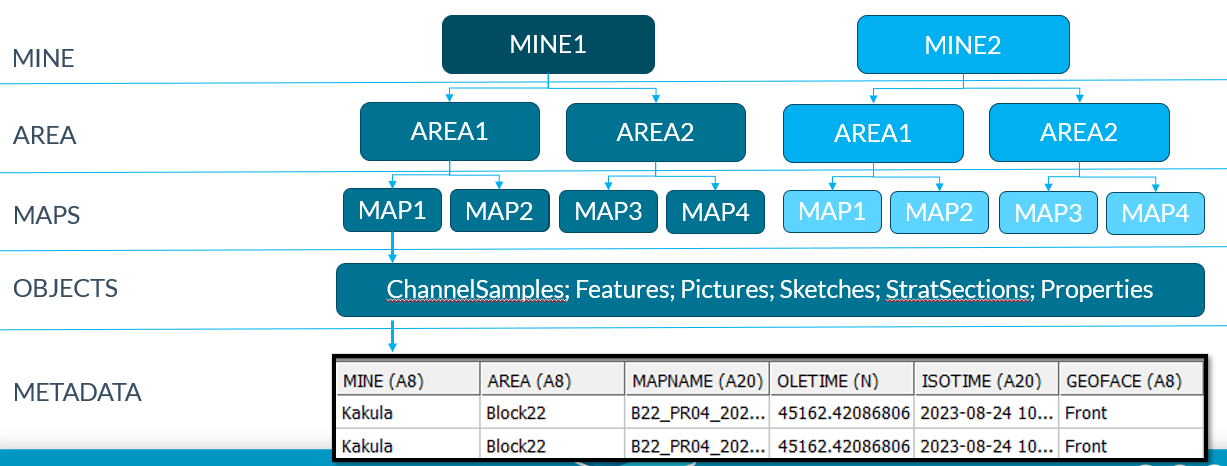The Studio Mapper Database
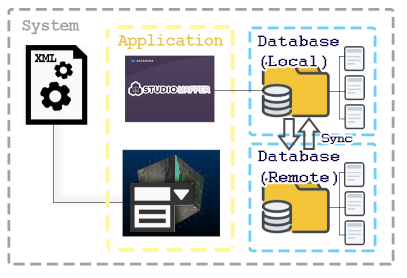
A Studio Mapper Database stores field data for your organization. This data can be stored both locally and centrally, with a synchronization mechanism, which can be:
-
Studio Mapper's proprietary file-based sharing mechanism or;
-
Datamine MineTrust.
In either case, the underlying folder structure (however it is stored and managed) is the same.
A database is represented by a collection of folders. Studio Mapper can be used to create a new, empty database and edit existing database contents.
A Studio Mapper project includes a reference to a database, which can be either within the local project folder or somewhere else (remote folder, or a MineTrust server). A database can be referenced by one or more projects, however a project can only 'connect' to a single database at a time.
MineTrust Databases
A MineTrust database is a cloud-hosted, secure data storage solution provided by Datamine. It can be used to automatically synchronize key project data with a remote audience, ensuring everyone always has access to the latest version of the truth.
A MineTrust-aware project can access the MineTrust online data store using the Project Synchronization control bar. This control bar connects your project to Datamine's MineTrust data sharing service.
For more information on the MineTrust data sharing service, please contact your local Datamine office.
Network Databases
Create a New Network Database
When a new project is created in Studio Mapper, an empty, local database is created automatically within the current project directory. You can find out more about setting up a new project here, including initial database setup and assigning a system configuration file.
If you are using Studio Mapper's proprietary data sharing console, you don't need to do anything extra to create a new, empty, central database:
- Run Studio Mapper on the server that will host the database and create a new project, then use the database folder's UNC folder path to connect to the remote DB from client machines (specify this on the Central Database panel), or;
- Run Studio Mapper on any licensed machine, save a new project and copy the generated folder structure to a remote location, then use the database folder's UNC folder path to connect to the remote DB from client machines (specify this on the Central Database panel).
Connect to a Network Database
You can connect your open project to
any existing local or central Studio Mapper database using the Settings screen (Database
panel). See Network Database Settings.
Local Network Synchronization
Studio Mapper's proprietary file management console lets you synchronize the contents of a remote network folder with your local database. The information below relates to this console.
Note: this facility is built into Studio Mapper, whereas a MineTrust solution is separate and manages your data via a secure cloud data storage repository.
A Studio Mapper project can be associated with either a local and central database:
- A local database represents your working area for your project. It is the one you will take to the face and update with the latest field data. A local database is always required to use Studio Mapper. A local database is always required to work with Studio Mapper projects.
- A central database is, typically, a shared database that is receives
prepared map data from multiple users. A central database is optional. If one is configured for your system, you can quickly synchronize your local and central database before you go to
the face using Central
Database synchronization options.
Typically, if a central database is available, you update your local data with that on the server before you go to the face, and then update or append your local (but connected) working database whilst in the field. You then return to the office then upload the latest field discoveries to the central database.
A local or remote database can exist anywhere accessible to the host system. If it is visible to your system via your operating system, it can be accessed using Studio Mapper.
Note: If you are working with a central-local database arrangement, it is expected that a centrally-stored configuration file is made available locally using the synchronization options on the Central Database panel, although this doesn't have to be the case and you can specify an independent configuration file for your local projects if you wish, using the Local Database panel.
Warning: Whilst self-contained projects (that is, projects that incorporate their own local database) can be relocated to a different folder location, care should be taken if other projects link to it as the remote projects will no longer be able to access it.
Database Structure
In brief, your Studio Mapper database adheres to the following structure:
(Click to expand)
Regardless of how your data is stored and synchronized, the Studio Mapper database uses a hierarchical structure representing a mine and subordinate areas. The mines and areas for a project are defined using the Settings screen.
Each area contains one or more maps, and each map is supported by mapping elements such as profiles, pictures, features, sketches, stratigraphic sections, channel samples and comments.
Files and Objects
Your Studio Mapper database is displayed using the Project Data control bar. This lists the files on your hard disk that comprise the currently connected database. See Project Data Overview.
You can load data from your database into memory, where it becomes a data object.
"Other Files"
The "Other files" category, as displayed using the Project Data control bar, exist outside of a Studio Mapper database and are, typically, reference files such as legends, surveyed mine layout data and so on. Such data can be used to support your Studio Mapper project, particularly with regards to a field mapping report. These data are referred to within Studio Mapper as "Other Files" and are listed separately to your database contents.
This data can be added to your project from anywhere accessible to the local system.
Generally, the Studio Mapper database is structured like this:
-
Database Folder
-
 Maps
Maps -
 Mines
Mines -
 Mine 1
Mine 1 -
 Areas
Areas -
 Area 1
Area 1 -
 Maps
Maps -
 Face Map 1
Face Map 1 -
 Profiles
Profiles -
 Pictures
Pictures -
 Features
Features -
 ChannelSamples
ChannelSamples -
 Sketches
Sketches -
 Comments
Comments -
 StratSections
StratSections -
 LevelMaps
LevelMaps-
 Level Map 1
Level Map 1-
 Survey
Survey
-
-
The Project Data control bar displays a view of the database that is relevant to the current mine and area selection only. You will only see data relevant to the currently selected mine and area, for example:
-
 Maps
Maps -
 Map 1
Map 1 -
 Profiles
Profiles -
 Pictures
Pictures -
 Features
Features -
 ChannelSamples
ChannelSamples -
 Sketches
Sketches -
 Comments
Comments -
 StratSections
StratSections -
 Level Map Database
Level Map Database-
 Maps
Maps -
 Survey
Survey
-
Note: If you are using a MineTrust-aware project, you cannot create a Mine or Area. This must be done by an administrative user of MineTrust Online. Contact your local Datamine office for more information.
Related Topics and Activities